Players with low-end PCs will always suffer playing Valorant. This comes with a flow of all Valorant error codes, prompting players to take precautions and fix them. One such Valorant issue is the Invalid Access to Memory Location error.
The Invalid Access to Memory Location error in Valorant can appear due to various reasons, mostly including your PC. That’s why here we’ll check out why you’re getting this issue alongside how to fix Invalid Access to Memory Location – Valorant!
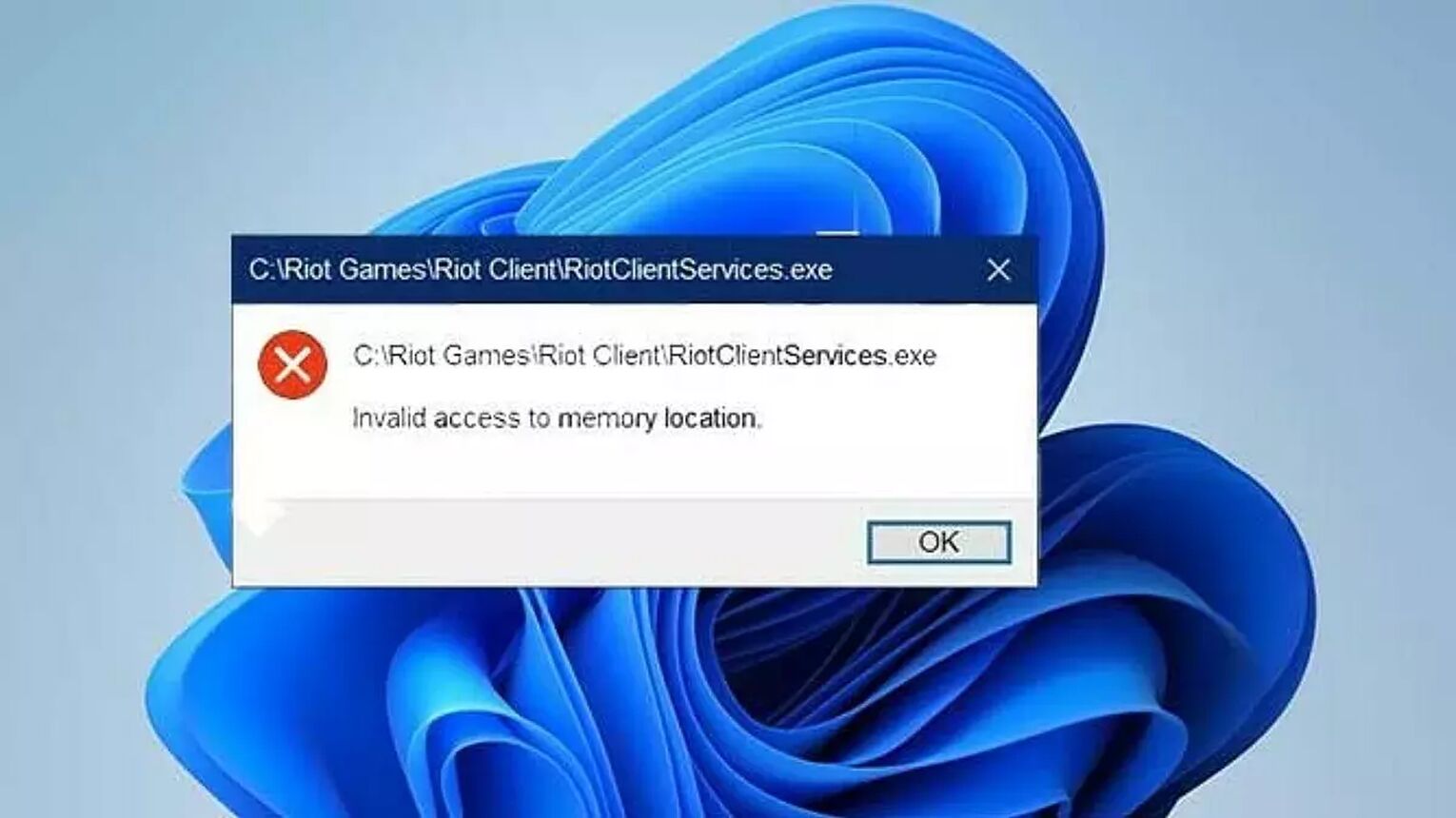
THE REASONS BEHIND INVALID ACCESS TO MEMORY LOCATION
There are many reasons why you may be getting the Invalid Access to Memory Location error. Knowing the reason can pinpoint the location of the issue if you know that you’re having a problem with your PC that corresponds with the reason. So here are the reasons behind the Invalid Access to Memory Location error in Valorant:
The Valorant installation process was unsuccessful
Your Riot Client isn’t starting Valorant properly
Your Windows PC isn’t compatible with Valorant
You have outdated graphics drivers and Windows Operating System
The PC has RAM memory issues
Now knowing why you’re getting this issue, next up you’ll see how to fix Invalid Access to Memory Location in Valorant so you can start playing with the best Vandal skins yet again!
HOW TO FIX INVALID ACCESS TO MEMORY LOCATION IN VALORANT
INSTALL VALORANT THROUGH RIOT CLIENT
The best and most popular way to fix the Invalid Access to Memory Location error in Valorant is by reinstalling the game through the Riot Client. The Riot Client serves as a hub for all Riot Games titles, so trying to run Riot Client, and then reinstalling Valorant from there has fixed the issue for most players. Here’s how you can exactly reinstall Valorant through the Riot Client to fix Invalid Access to Memory Location:
- Download the League of Legends client installer
- Run the executable file and let it download the Riot Client
- Wait for the Riot Client to be downloaded and for League to start downloading in the Riot Client
- Stop the League installation process by clicking on the Pause button of the Riot Client
- Close the Riot Client
- In the Search Bar below on your Windows PC, search and run Riot Client
- If asked to, sign in with your Riot Games Valorant account
- Find Valorant in the games, click on it and select Install on the bottom left corner
- Wait for Valorant to finish its installation
Once Valorant finishes downloading, try to open it and see if you can start playing again with the best knife skins. If this didn’t fix Invalid Access to Memory Location, then there are plenty of more solutions you can try out below!
RESTART RIOT CLIENT AND PC
The second and most simple solution you can try to fix this Valorant error is to restart your PC and Riot Client. This will give Valorant a fresh new start to the game and its best skins, which in fact can fix some problems including the Invalid Access to Memory Location error. Simply click on the Windows button below, right-click the Power button, and select Restart.
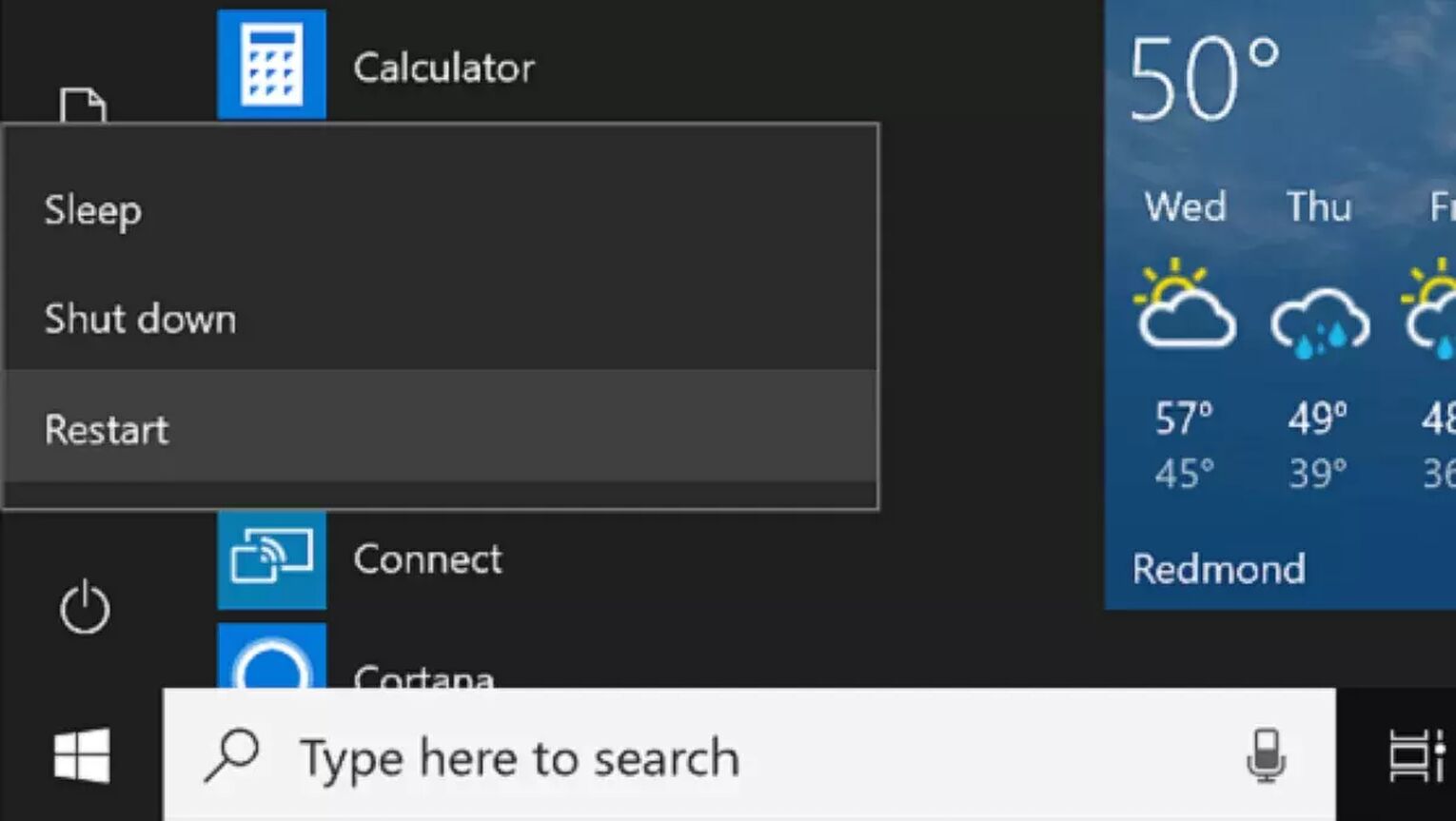
Once your PC boots up again, try to open Valorant and see if the error persists. This is where the error stops for most players, so you should be free to start climbing up to Radiant again!
CHECK PC COMPATIBILITY WITH VALORANT
Another issue that most players often overlook is when their Windows PC is 32bit. Valorant can only be played on 64bit PCs, so this may be causing your Invalid Access to Memory Location error. Here’s how to check what Windows your PC has:
- In the Windows Search Bar below, search for This PC
- Right-click the This PC app and select Properties
- See if your PC is 32bit or 64bit
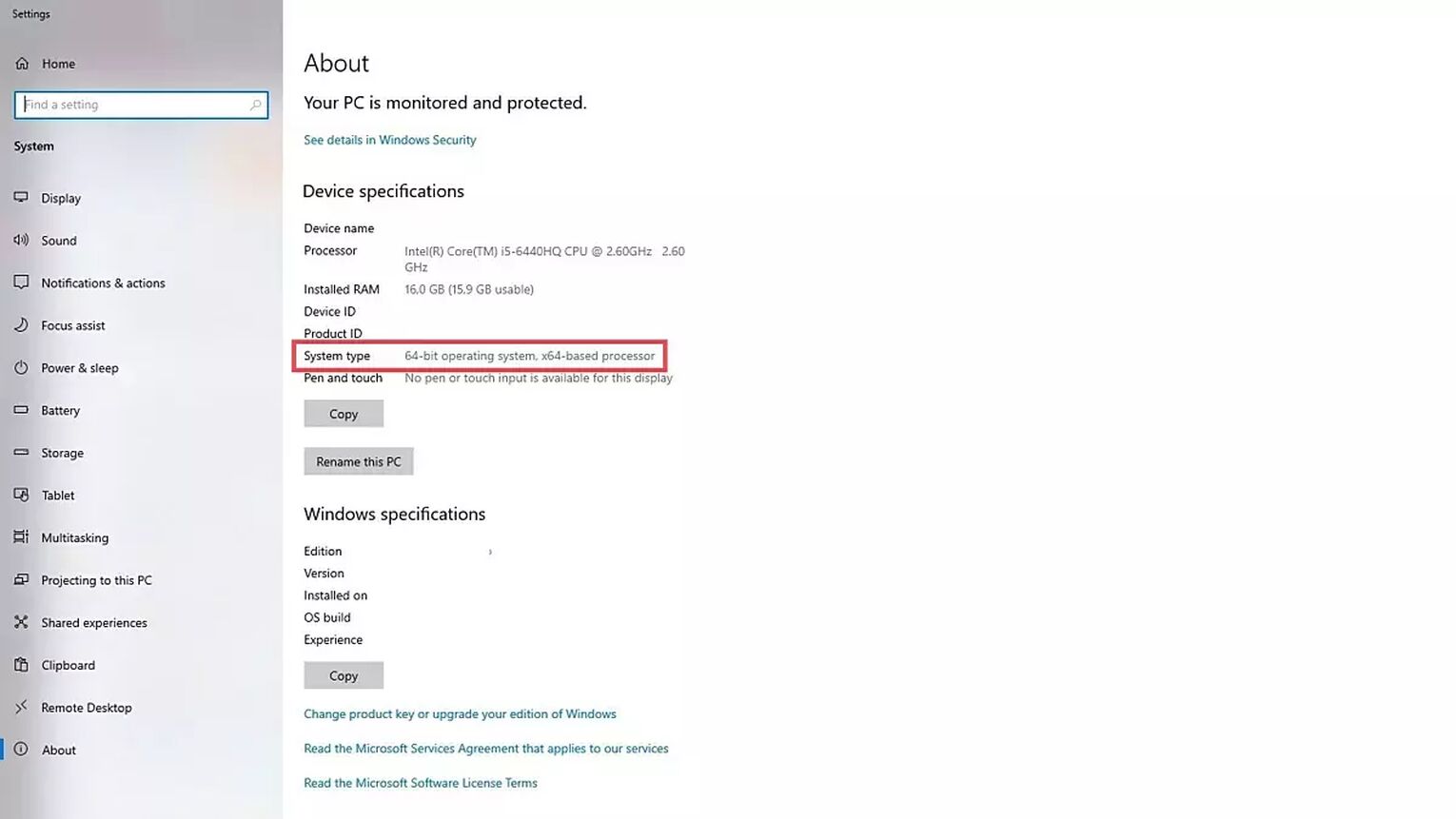
If your Windows is 64bit, then proceed with the other solutions below. But if it’s 32bit, then know you won’t be able to play Valorant and the Invalid Access to Memory Location issue will persist. In this situation, either upgrade your PC or the Windows Operating System from 32bit to 64bit to enjoy the best crosshairs yet again!
UPDATE GRAPHICS DRIVER
If you have an outdated graphics driver, then that may very well be causing the Invalid Access to Memory location error for Valorant. In this situation, you should update your graphics driver, and there are 2 ways you can do this. The first way is directly through your PC, and here’s how to do it:
- In the Windows Search Bar below, search for Device Manager and open the first app
- Find and double-click the Display adapters option
- Right-click your graphics card and select Update driver
- Click on Search automatically for drivers and proceed to update your graphics driver
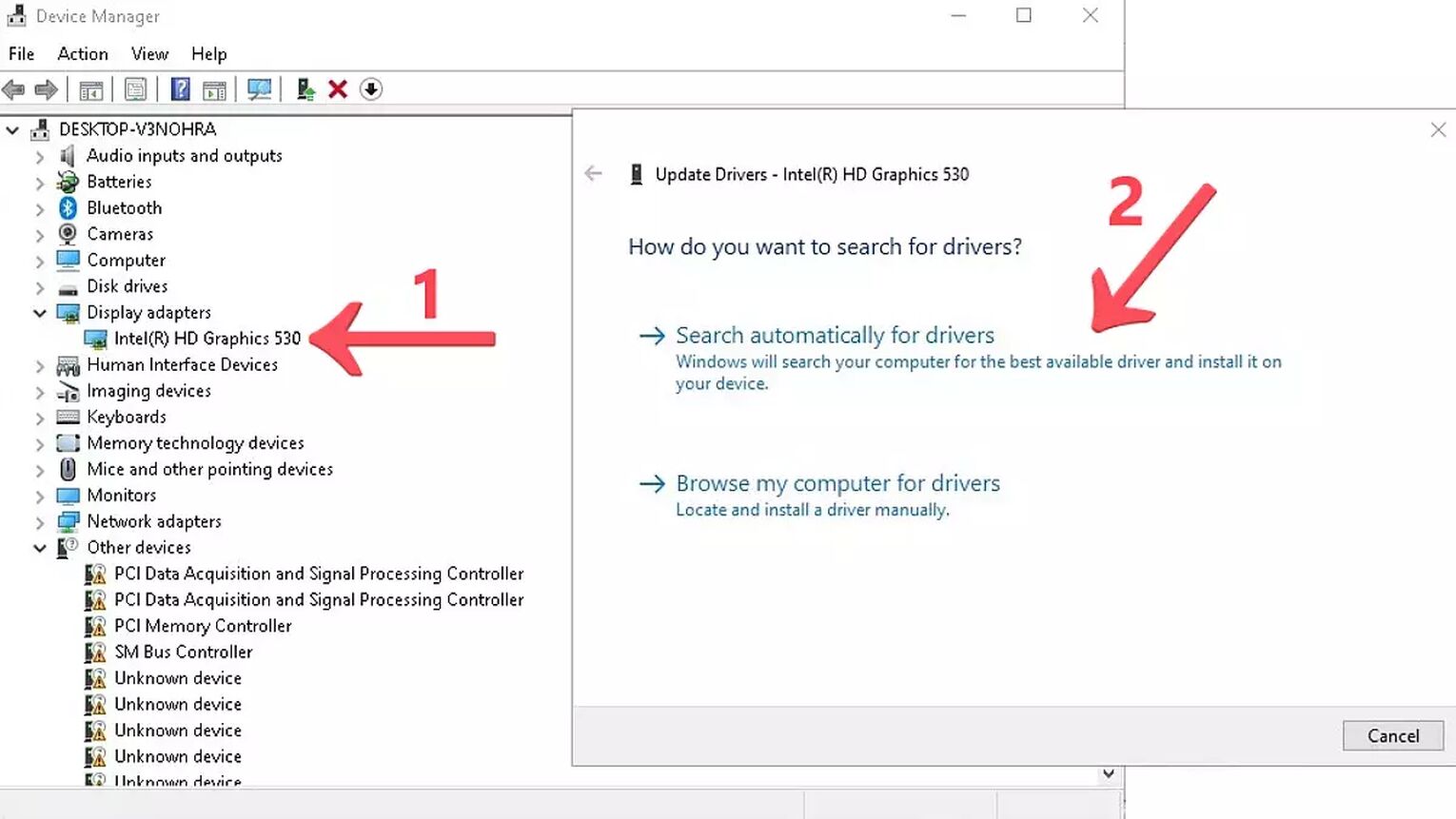
The second way to update your graphics driver is directly from your graphics card manufacturer’s website. So whether you’re using an AMD, NVIDIA, or Intel GPU, here are all their websites from where you can update your graphics driver manually:
- NVIDIA Graphics Card Drivers Update
- AMD Graphics Card Drivers Update
- Intel Graphics Card Drivers Update
Once you’re up to date with your GPU, try running Valorant again to see if the Invalid Access to Memory Location error persists. If it doesn’t, then you’re free to play with the best Phantom skins! But if it does, then your Windows may need an update.
UPDATE WINDOWS PC
Sometimes to fix lots of PC errors and Valorant errors is to do a Windows update. The Windows updates always increase the quality of life for your PC, and can even fix the Invalid Access to Memory Location error in Valorant. Here’s how you can check and do a PC Windows update:
- In the Windows Search Bar below, search for Windows Update settings and open the first app
- Click on Check for updates
- If there are any new Windows updates, click on Install
- Wait for the installation to finish and then restart your PC
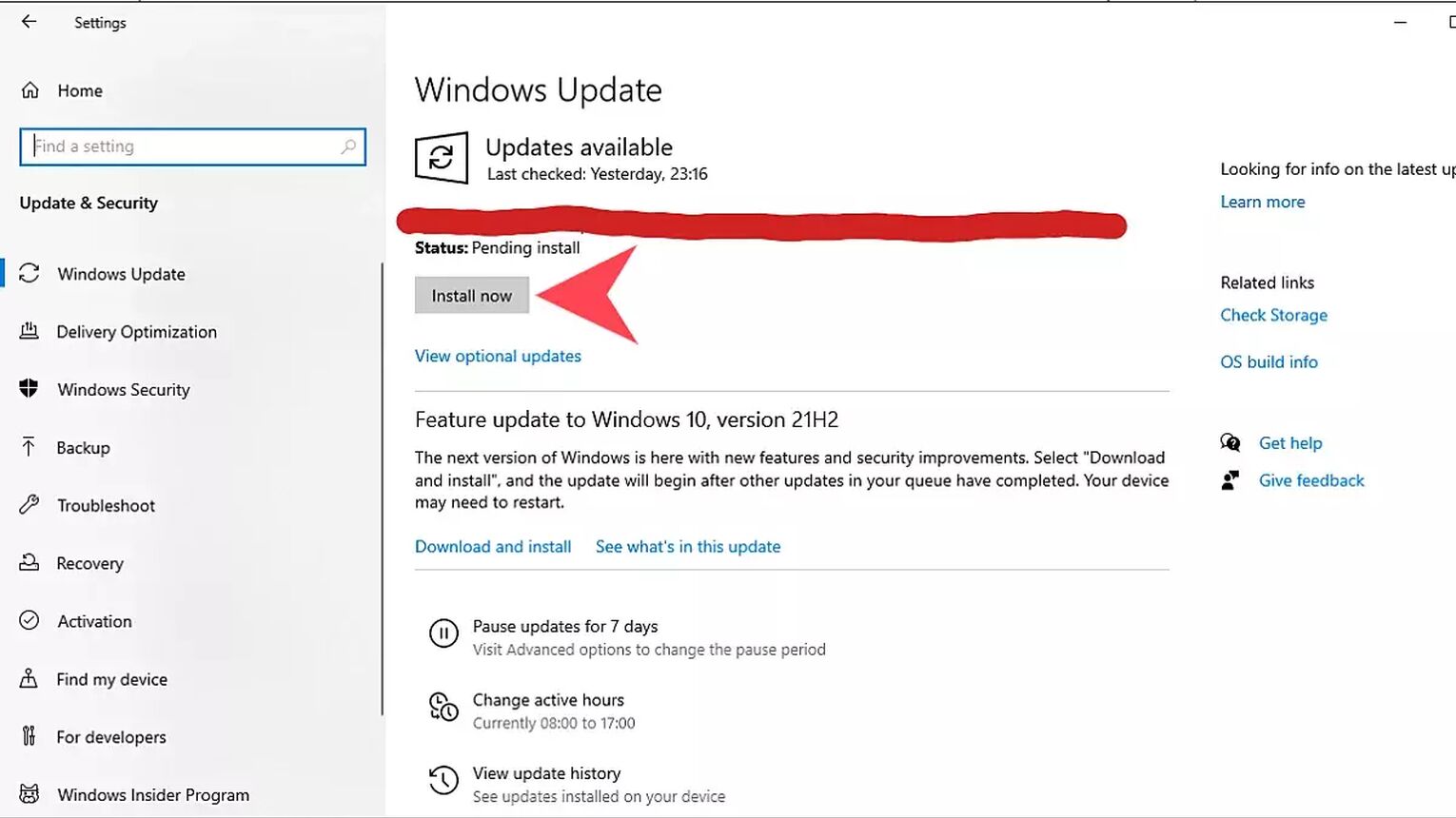
This should’ve hopefully fixed the issue you were having alongside increasing your PC’s performance to enjoy Valorant or even CS: GO better! But if it didn’t, then the issue may be more serious regarding your background apps.
DISABLE ANY VPN AND BACKGROUND APPS
For some players, a VPN service was the reason behind the Invalid Access to Memory Location error in Valorant. RAM-draining background apps can also cause memory issues, so you can tackle both useless background apps and your VPN in one go! Here’s exactly how you can do that through the Task Manager:
- Press CTRL+Shift+Esc to open Task Manager
- Click on More details if prompted below and select the Processes tab above
- Find your VPN here, select it and click on End Task
- Find any memory-draining apps like Google Chrome, select them, and click on End Task
This can also increase Valorant’s FPS, so keep track of that! But if it didn’t resolve your issue with the Invalid Access to Memory Location error, then there are a bit more solutions you can try out below.
PERFORM PC DISK CHECKUP
Sometimes your PC disks may be running into memory issues, so checking up and fixing them can resolve lots of issues, including this one within Valorant. So here’s how you can check and fix your PC disks:
- In the Windows Search bar below, search for “cmd”, right-click it, and select “Run as an Administrator”
- Type in the following command: “sfc /scannow” and press Enter
- Wait for the process to be finished
- Restart your PC
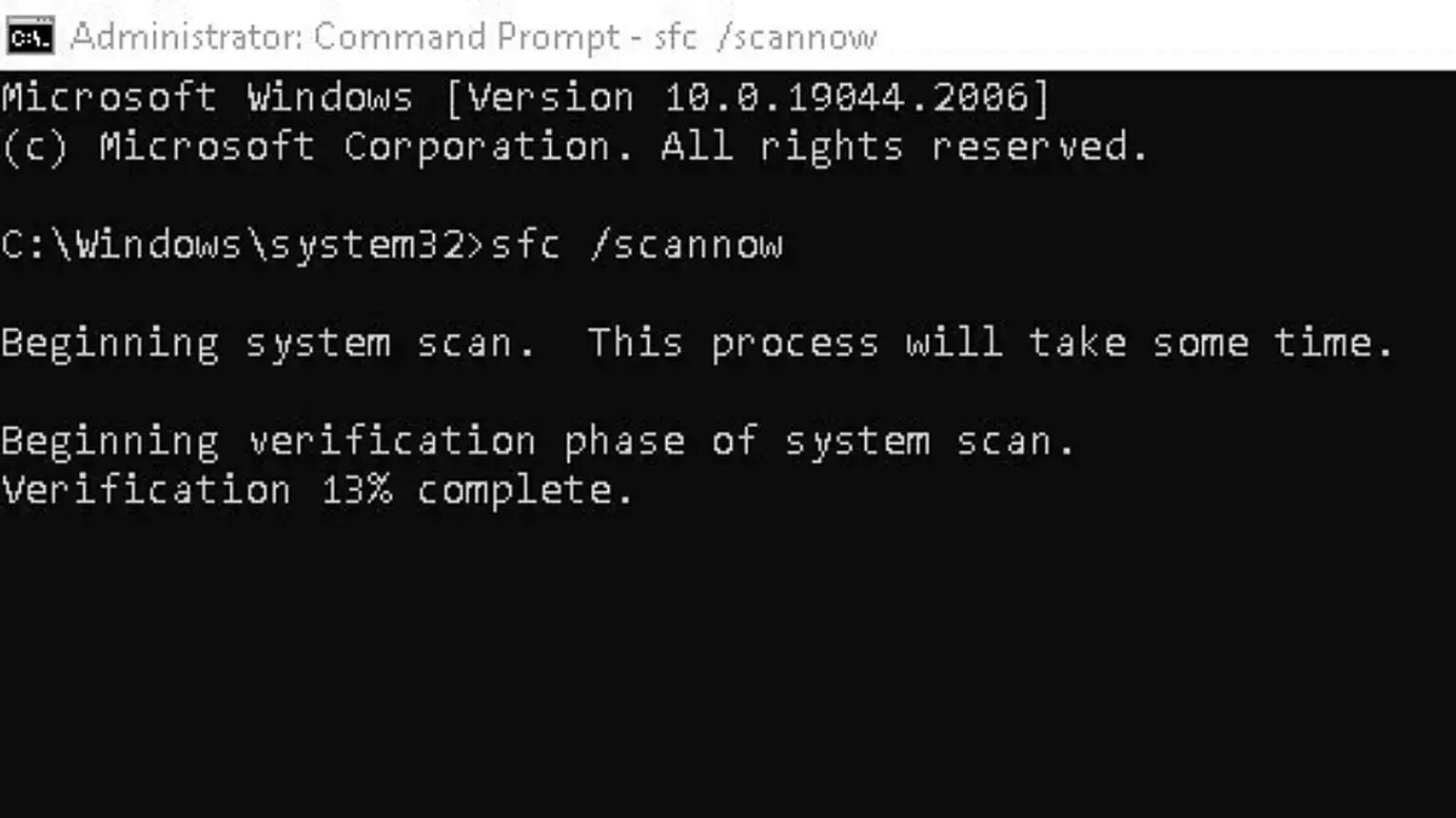
This will check and fix any disk memory issues that your PC may have encountered. After this, you should be able to start getting better at Valorant! But if not, then there are 2 more plausible solutions you could try out.
CHANGE PC STARTUP APPS
Apps that appear right on your PC startup can cause the Invalid Access to Memory Location issue for Valorant. This is because they may be causing a conflict with the game itself as Valorant’s connected with your PC in a weird way, especially the Riot Vanguard. So here’s how to disable all of those apps to fix this error:
- In the Windows Search bar below, search for “msconfig” and open the System Configuration app
- Click and select the Selective startup option
- Select the Services tab above
- Click on Hide all Microsoft services below, then click on the Disable all option
- Restart your PC
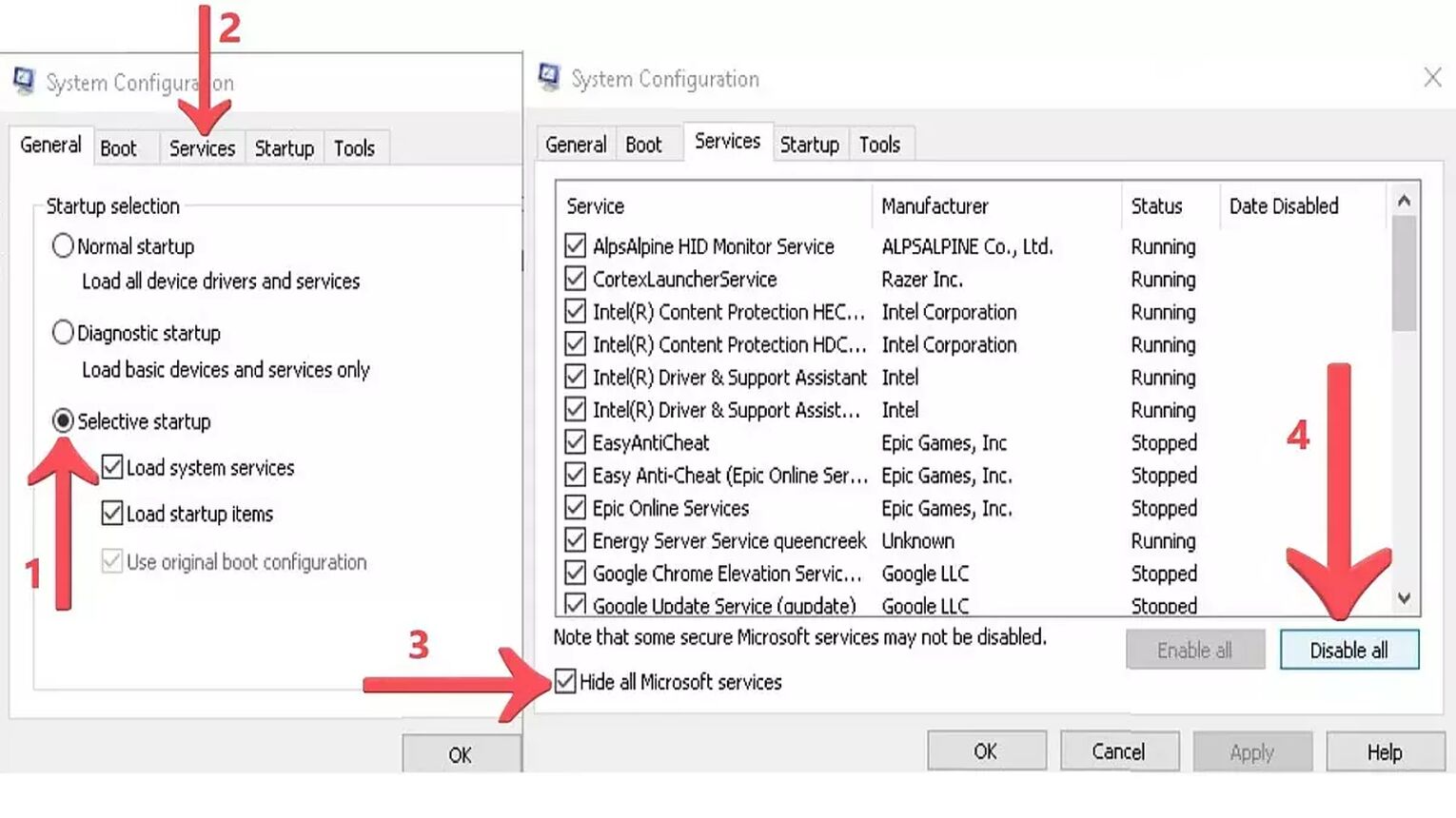
With this, you should be able to start playing with the easiest Valorant agents. But if this didn’t resolve your issue, then the last solution you can try is to:
DELETE THE TEMPORARY FILES ON YOUR PC
Temporary files are unneeded and can only clog up your PC’s memory, which can result in this Valorant issue. What you can do is delete these temporary missing files and free up space in your PC to try and fix this Valorant memory error. Here’s how you can do that:
- Press Windows+R to open Run
- Type “%temp%” and press Enter
- Select all the files, right-click them and click on Delete
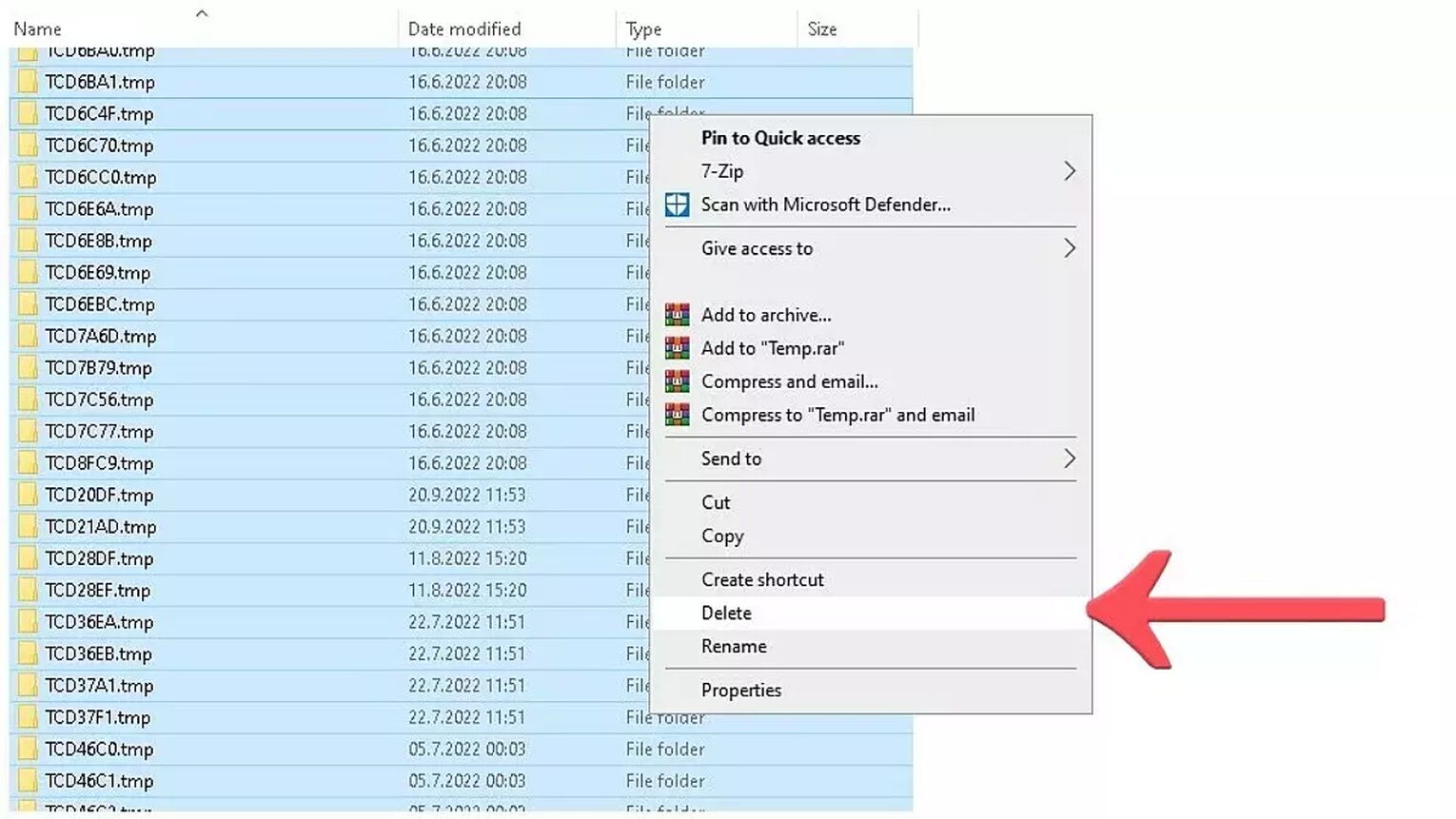
And that’s it for all the solutions towards fixing this memory error issue in Valorant! Hopefully, one of the solutions has helped you fix this issue. If it didn’t, then as a last resort you can contact the Riot Games support team right here.